iMessage Tutorial on El Capitan and Yosemite
Works on OS X 10.10+
Requires Clover boot loader, and has been tested up to macOS 10.12
Clover Configurator: http://mackie100projects.altervista.org/download/
IMPORTANT: Make sure that your primary network is set as en0. A lot of the time, this is a major issue and is often overlooked. If you use WiFi as your primary network, it has to be en0. Open System Profiler, click Ethernet or Wifi, depending on how you receive your internet, and make sure the network is listed as en0. If not, delete NetworkInterfaces.plist and Preferences.plist in /Library/Preferences/SystemConfiguration. In many cases, this is unnecessary.
 |
| Open System Profiler in Spotlight |
 |
| In my case, I use a WiFi adapter. I have en0, so I don't have to make any changes, but if you have en1, continue. |
 |
| Open a Finder window and press ⌘ + Shift + G. Then type /Library/Preferences/SystemConfiguration |
 |
| Delete NetworkInterfaces.plist and preferences.plist, then reboot! |
How To Get iMessage Working on Yosemite and El Capitan
 |
| Mount the EFI partition and open the config.plist |
 |
| Import the config.plist |
 |
| Go to the SMBIOS tab and click the magic wand icon |
 |
| Select the computer most similar to yours (My PC is most similar to an iMac) |
For the tutorial, I've selected the iMac 8,1, but I do not recommend it.
If you have a desktop Haskell or Skylake processor: Select iMac 14,2
 |
| Since I have a Haswell i5 processor, the Mac closet to mine would be the iMac 14,2. |
 |
| Click both shake buttons a few times, and press OK. |
Visit https://checkcoverage.apple.com and test your serial.
If the error shown above appears, than you are good to go!
If not, make another serial by repeating the above step.
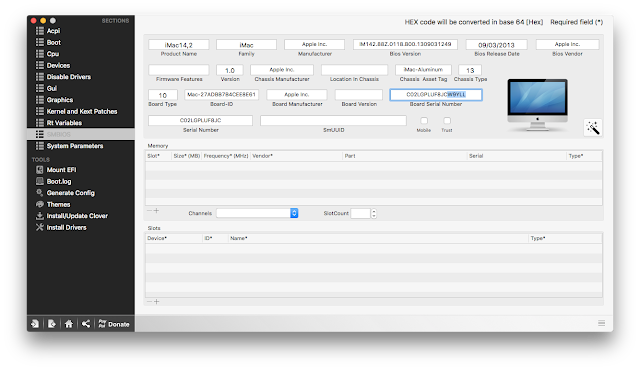
Add 5 hexadecimal digits and letters to the end of the Board Serial Number.
The five characters must be HEX, such as ABCDEF1234567890.
Example: 2BC3A
Example: 2BC3A
 |
| Open Terminal and type uuidgen, then press enter |
 |
| Copy the value that was outputted |
Copy the text below:
cd ~/Library/Caches/
rm -R com.apple.Messages*
rm -R com.apple.imfoundation*
cd ~/Library/Preferences/
rm com.apple.iChat*
rm com.apple.imagent*
rm com.apple.imessage*
rm com.apple.imservice*
rm -R ~/Library/Messages/
 |
| Paste the text into Terminal, then press enter once the text appears to finish |
 |
| Now you can close Terminal |
Reboot!
Log into iMessage with your iCloud account and you should be messaging right away!
If you're still having issues, read the Didn't work? segment below:
Video Tutorial: Hackintosh iMessage on El Capitan
Credits:
Getting iMessage working on 10.10.2 (generating unique UUID and Board Serial Number)- Reddit user /u/cobo10201 wrote the tutorial that I used to originally set up iMessage. It is the first guide that worked for me without stealing serial numbers.
- Reddit user /u/rossistboss wrote the script that is copied into terminal to clear out the old iMessage login attempts. Simplifies the process a lot!
- Bridgette L. in the comments gave another tip for anyone who is still getting the "--- is not registered with iMessage". Thanks so much!
Didn't work?
- This guide is posted on Tonymacx86 here so if you need help, reply to me on there or comment below!
- Your ethernet must be set as en0 for this tutorial to work. On laptops or machines without ethernet, use RehabMan's NullEthernet kext to fake Ethernet. (This adds Mac App Store compatibility as well)
- If you are still getting an error, double check the Rt Variables section in Clover Configurator and that is clear ROM and/or MLBs aren't being added anywhere else in your config.plist. Then reboot and it should begin to work!















I've done everything in this guide 3 times and sadly it didn't work for me.
ReplyDeleteHave you made sure to select a model of Mac that corresponds with yours? Do you have a Haswell processor, and do you have a laptop?
Deleteyes. I've done everything in this guide literally 10 times and I still get " XXX is not registered with i message"
DeleteI fixed it. for some reason in the plist file, there are two fields that require the MLB, one of the fields was labeled as MLB under RtVariables while the other was "BoardSerialNumber" under the SMBIOS, I noticed thanks to iMessage debug, I made sure that both fields matched, but iMessage still didn't work till next day.
Deleteit might be worth updating the guide with this info.
Bridgette L. can you elaborate where you took theses two fields from and where you entered them. Thank you .
DeleteI generated a serial number using clover configurator as it says in the guide, copy that number and added the 5 hex numbers to the end of it, and put it where the guide stated it should be.
Deletebut as I said, in addition that same board serial number had to be put in the MLB field under RtVariables in your smbios file, this field is inaccessible through clover configurator and I'm guessing that they're automatically put in when you click on generate in the Rr variables menu in clover configurator, but it cannot be modified from there.
just open the smbios plist with plist editor or textedit and search for RtVariables and put your generated board serial number in the MLB field.
maybe wait overnight to see if iMessage works as it took that long for me.
did it in the same computer on two different hard disk, at least for me that was the issue.
I've updated the post with the information!
Delete@Bridgette L.
DeleteJust a follow up , Did you put the full Board Serial number with the added 5 extra digits (16 digits) into the MLB field or just the Serial Number (11 digits ) .
Thanks.
I believe the problem was related to the network configuration, and I've updated the guide accordingly. Try the first few steps and tell me how it went! If it didn't work, you may need to mess around with the NullEthernet.kext from RehabMan. I just reinstalled El Capitan and I ran into the same issue and troubleshooted.
Delete@Billy HudsonFl
Deletewith the 5 extra hex digits. emphasis on hex.
@Bridgette L. @Billt HudsonFl You need 17 characters in the MLB and the serial number needs to have 12 characters.
DeleteThis comment has been removed by the author.
DeleteIn your example you only have an 11 digit serial number and a 17 digit MLB/BSN number. I'm running an X58A-UD3R and using the older Mac Pro definition.
DeleteTonymacx86's guide says:
If you have 11 digit S/N then your MLB should be 13 characters long
If you have 12 digit S/N then your MLB should be 17 characters long
If you pick a MacPro4,1 (or other MacPro definition) it will only generate an 11 digit serial number and a 17 character MLB, when it should be 13 characters. Do you know how to create a 13 digit MLB for older machines?
Your serial number in your example is only 11 characters? Is this because it was just a demo?
This comment has been removed by the author.
DeleteI seem to be unable to get it to work. I used to have iMessage working on my El Capitan installation (upgraded from Yosemite), but now I reinstalled Yosemite, and I just can't get it to work.
ReplyDeleteI tried using my old Clover configuration, tried making a new one as per this guide, didn't work.
I tried using my Apple ID, tried an alternate one, tried just mashing random keys, didn't change a single thing.
I tried messing with en0 and en1 (my laptop has a built-in Ethernet port), didn't change a thing.
No matter what I do, it either sits on this screen forever if I try to sign in from the landing page: https://i.imgur.com/AgEeWdJ.png
Or it gives me this error if I try it from the settings: https://i.imgur.com/P8ENq5M.png
Not sure what to do anymore.
For whatever it's worth, I have a backup of my ~/Library from El Capitan, the one with working Messages, but I doubt that it's a good idea to drop in the stuff from that in Yosemite, not like it would work.
Copy the text below like in the guide into Terminal:
Deletecd ~/Library/Caches/
rm -R com.apple.Messages*
rm -R com.apple.imfoundation*
cd ~/Library/Preferences/
rm com.apple.iChat*
rm com.apple.imagent*
rm com.apple.imessage*
rm com.apple.imservice*
rm -R ~/Library/Messages/
It would clear old profiles for iMessage. If you did everything else, this is my best suggestion. Reply with the result!
Nope, no luck :(
Delete...apparently iMessage was down, and there was nothing wrong with my config. This is hilarious!
DeleteBeautiful tutorial.. if I didn't find this I'd still be lost. Followed every single step closely and got it working. Thank you very much.
ReplyDeletegreat
ReplyDeleteI must try to make mine work. I hope it will. I've put down all the steps to remind me what to do..
ReplyDeleteWill this result in our appleid being blocked by Apple?
ReplyDeleteNo, if you follow these steps correctly. :)
DeleteFollowed it to the latter and I can confirm its working for my hackbook pro. I think the most important thing is to ensure that the SMBios as close as possible to our config. Thank you for the guide.
DeleteFollowed it to the letter as well. Thank you! I'll post back if it stops working as it has in the past.
ReplyDeleteoh, btw I got a different message when checking the serial on their site. It said it wasn't valid. Does it have to say "it's not in our records"?
DeleteNo - the message has been updated now and will say something like "invalid" which is fine.
DeleteThis comment has been removed by the author.
ReplyDeleteIn my case i fixed it by choosing same timezone settings on Mac and iPhone. Great tutorial.
ReplyDeleteIt is working for me. But it sometimes happens that after rebooting the computer will not work to send SMS messages. Then I have to do the whole tutorial over
ReplyDeleteHello! I can't connect to iMessage.
ReplyDeleteRessult : You cannot signn in to iMessage on this Mac at this time. To use iMessage with this mac, contact Apple Support and provide the code below. Customer cose : 2114-6435-6578,
How to resolve.? THX
Call them and act as if your computer is the Mac you set it as in Clover Configurator. They will activate iMessage for you.
DeleteHi Grant, I tried several times and still got this : ou cannot signn in to iMessage on this Mac at this time. To use iMessage with this mac, contact Apple Support and provide the code below. Is that the only way I call Apple to activate it?
DeleteMy findings are that all the stuff you put in RT Variables and SMBIOS are completely irrelevant now to activate iMessage. If you have an old Apple Id it will work by just setting a value like this in MLB under RT-Variables: C00000000000ABCDE and nothing else. With nothing else I mean no values at all under ROM and under Serial Number, SmUUID, Board Serial Number, Board-ID, Board Type in SMBIOS. This way old AppleIDS just work while newly created ones or the ones that were already giving back the code to call Apple will continue to fail.
ReplyDeleteCan I use an actual iMac's information? I have an Intel iMac that is defunct. If so, can I just run the Clover app on there to get the information I need?
ReplyDeleteYes, if it is similar to your Hackintosh. However, it is a lot better to use generated serials. You would need to extract the SMBIOS information, and their are several tools to do so, but I would never use genuine serial numbers. It isn't illegal if you own the computer, but I would just follow the tutorial.
DeleteWhen I setup my hackintosh using multibeast, I selected the system profile at iMac 17,1. If I follow this tutorial and change it to iMac 14,2 (i have a skylake i7 6700k), will it change my profile? Everything except for iMessage works (including app store).
ReplyDeleteI followed your guide exactly, and now my hackintosh's display doesn't work past the apple boot logo. The monitors stay black, although the computer boots properly. Its a good thing I made a backup of the config file before I followed your guide so that I can boot using the config file that does work. But iMessage is still not working..
ReplyDeleteSo the issue was coming from the type of mac I was selecting when clicking on the magic wand.. When I set up my hackintosh, I used mostly the same info as my current macbook pro. Changing that screwed some things up I guess. I left the settings to macbook pro 10,1 even though my hackintosh is very close to an iMac 17,1 and I followed the rest of the guide. Worked perfectly.
DeleteOMG Thank you!!! I love when people figure it out and reply how they did it. I would so buy you are beer my friend.
Deleteis that works on vmware (hosted by windows)?
ReplyDeleteThis comment has been removed by the author.
ReplyDeleteThis comment has been removed by the author.
ReplyDeletewhen i import my config.plist and go to SMBIOS theres already text. in yours its all blank. is that okay?
ReplyDeleteI have tried this many times Sierra,but can not get it to work.
ReplyDeleteDo you know if it should work with Sierra?
Version :10.12 Beta (16A284a),iMac (27-inch, Late 2012),Processor3.4 GHz Intel Core i7,
Graphic NVIDIA GeForce GTX 650 1023 MB
Thank You for any help
Thanks a lot, it took a few goes following your guide but have managed to get everything working on my surface pro 1 el capitan !!
ReplyDeleteCan't make it work. I have done it several times . Unfortunately the process uninstalls my graphics and audio kexts
ReplyDeleteOn Sierra
ReplyDeleteHas anyone got this working on Sierra? I have tried every guide I can find without any luck.
ReplyDeleteI'm not sure if I am doing something wrong or if these guides don't apply to Sierra.
Please give me your opinions.
Thank you. Whatever I had going before your guide, I was only able to send and receive from people with iPhones for some reason. After walking through each step here, I finally had the code sent to my iPhone that allows for all messages to work. Grateful.
ReplyDeleteGrant, your Board Serial Number Extensions section has bad data - the five characters must be HEX, eg ABCDEF1234567890 to work. Once I fixed that issue I was able to sign in.
ReplyDeleteThanks for the great guide and for those additions via comments, especially Bridgitte L. That guide at tonymacx86 was way too complicated for my simple brain :)
ReplyDeleteI followed these procedures, and now my hackintosh won't boot. I see the apple logo, it loads, then the monitor just goes into power save mode. My computer is still on during this process though.
ReplyDeletewill it work with my Mavericks Hackintosh? It is asking my to call the Apple Support with a number.
ReplyDeleteHey I'm on a VM (vmdk of Sierra) in VMWorkstation 12 and I'm not sure if I'm missing something on Clover Configurator. Do I need to install CC? It fails. I built the directory structure as your above suggests (EFI/CLOVER/config.plist). I'm not sure if the VM is actually pulling this config info when the Guest OS starts.
ReplyDeleteThanks for any suggestions.
This only works for Hackintosh PCs, not virtual machines. Sorry!
Delete